To make your feedback more personalized, your instructor may leave you a voice comment regarding your paper. This can save your instructor time and can make explanations clearer and more detailed for you as a student.
- To access voice comments, select the speech bubble icon from the product toolbar.

- The Instructor Feedback side panel will appear and will allow you to listen to your instructor's voice comment. Select the triangular play icon to the left of the voice comment box to play the recording.
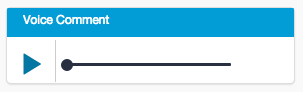
- To pause the recording, select the pause icon to the left of the voice comment box.
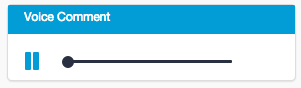
Thank you! Your feedback will help us to improve this guide.
Was this page helpful?
We're sorry to hear that
If you have the time, we'd love to know how we could improve it.
The guide
