- To apply multi-color highlighting to the similarity report, click the red filter icon from the similarity toolbar. If the similarity layer was inactive, it will now be activated, highlighting all on-paper matches.
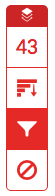
- From the Filters and Settings side panel, use the Multi-Color Highlighting checkbox to toggle highlighting on and off in the similarity report.
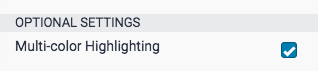
- The paper's similarity matches can now be identified on-paper by color, as well as number.

Thank you! Your feedback will help us to improve this guide.
Was this page helpful?
We're sorry to hear that
If you have the time, we'd love to know how we could improve it.
The guide
