Archiving a QuickMark will remove it from all the QuickMark sets and assignments in which it currently resides. The QuickMark archive can be revisited at any time to restore a QuickMark, avoiding any accidental, permanent deletions.
You are only able to archive QuickMarks from custom sets. You are unable to archive individual QuickMarks from Turnitin default sets. However, you are able to add QuickMarks to a new set and hide a set completely.
- Access the QuickMark Manager from the in-context marking tool or QuickMarks side-panel.
- Ensure the QuickMark set from which you would like to archive a QuickMark from is selected. To navigate to another set, click the hamburger menu icon in the top, left-hand corner of the modal.
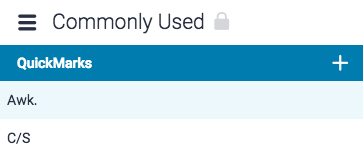
- Click on the name of a QuickMark set.
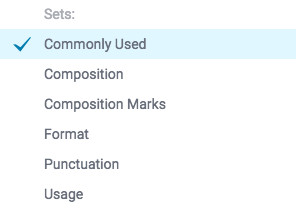
- Click on the QuickMark(s) that you would like to archive. Hold the Ctrl key (Cmd on Mac) to select multiple marks. Selected marks will change to blue.
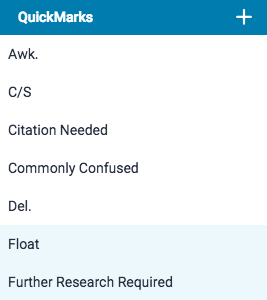
- Click the Archive button in the bottom center of the QuickMark manager to archive your selected QuickMark(s).
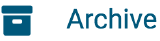
Archiving a QuickMark will remove it from all sets in the QuickMark Manager.
Thank you! Your feedback will help us to improve this guide.
Was this page helpful?
We're sorry to hear that
If you have the time, we'd love to know how we could improve it.
The guide
