Grading forms give you the ability to provide free-form feedback and scores to your students for a set of criteria.
- Click the rubric icon from the online grading tool bar to navigate to the Grading Form side panel.

- To grade with the grading form, ensure the form is attached to the assignment.
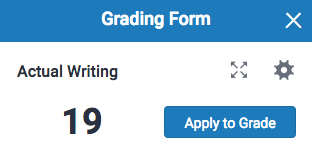
- If the grading form is not attached to the assignment, select the grading form title. A pop-up box will appear asking you to confirm the new attachment. Click Confirm to proceed.
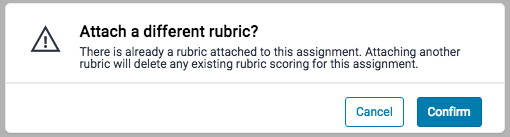
- To grade with the grading form, ensure the form is attached to the assignment.
- To grade with the grading form, click on the text box for each criterion and begin typing.
- If the grading form has scoring enabled, enter the grade the student should achieve for each criterion. Click on the Apply to grade button at the top of the grading form side panel to apply this value to the assignment's total point value. Once a grade is applied, it will appear in the document viewer.
- For more information concerning grading form criteria, slide this information up from the bottom of the grading form side panel. This will help you apply your grades and comments.
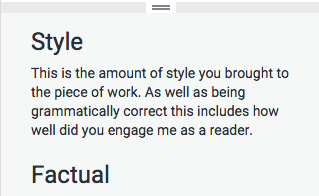
Thank you! Your feedback will help us to improve this guide.
Was this page helpful?
We're sorry to hear that
If you have the time, we'd love to know how we could improve it.
The guide
