- Click the rubric icon from the online grading tool bar to navigate to the Grading Form side panel.

- Click the cog icon in the Rubric/Form side panel to open the Rubric and Form Manager.
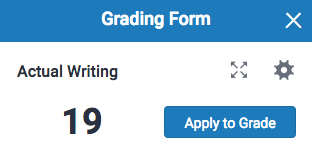
- Click the menu icon in the top left of the Rubric and Form Manager.
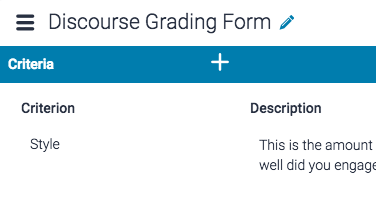
- If the grading form you wish to attach is selected, move to step 5.
- Alternatively, select the grading form you wish to attach to the assignment from the Grading Forms: sub-menu.
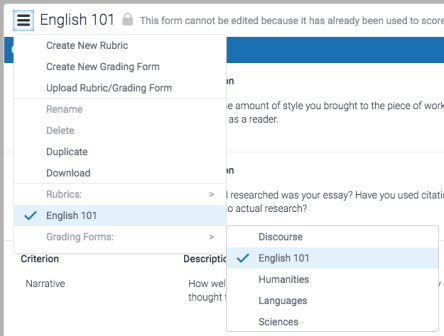
- The grading form will now be displayed within the Manager. In the bottom left-hand corner of the Manager, toggle Attach to assignment as On.The same can be done to detach a grading form from an assignment.

Changing or detaching a grading form will remove all existing scoring from papers in this assignment. Overall grades for previous graded papers will remain.
Thank you! Your feedback will help us to improve this guide.
Was this page helpful?
We're sorry to hear that
If you have the time, we'd love to know how we could improve it.
The guide
