After completing the assignment settings and clicking on the Save and Display button you will be redirected to the Turnitin assignment page. Clicking on the Turnitin assignment from the course homepage also redirects you to the Turnitin assignment page.
All the assignment dates are contained within the Summary tab for the Turnitin assignment. The due date will default to a week after the date the assignment was created.
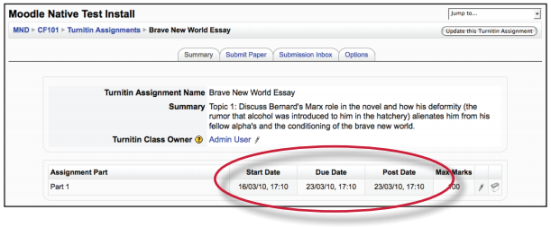
To change the assignment dates click on the pencil icon to the right of the dates.

Use the drop-down menus to change the date and times for the Start Date, Due Date, or the Post Date. You may also change the assignment part name and the assignment point value. Once you have finished editing the dates click on the Submit button to save your changes.

Start Date - The start date defines the earliest time a student can make a submission to the assignment part.
Due Date - This is the final date by which the student should have submitted their assignment. If you are allowing late submissions, the submissions will be marked as late after this date.
Post Date - This is the date when marks/grades will be released to students. If anonymous marking is turned on (UK only) this is also the date when marks will be released to students.

This setting has no effect within Moodle itself and only controls who can see the class within Turnitin. You must log-in to Turnitin to see this change. In the majority of cases you will never need to change this setting or login to Turnitin. In a future release of Turnitin multiple Instructors will be supported and this setting will be removed from the integration.
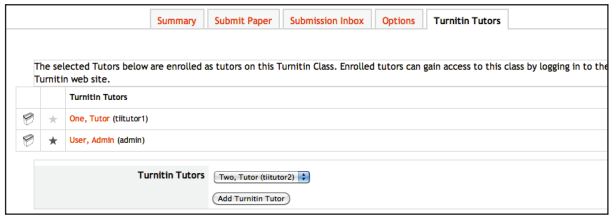
Was this page helpful?
We're sorry to hear that
If you have the time, we'd love to know how we could improve it.
The guide
