Troubleshooting connectivity issues
Step one - Test the Turnitin connection
- To check the communication with Turnitin, from the Administration panel and select Site Administration.

- This will reveal a drop down menu. Select Plugins > Activity modules > Turnitin Assignment
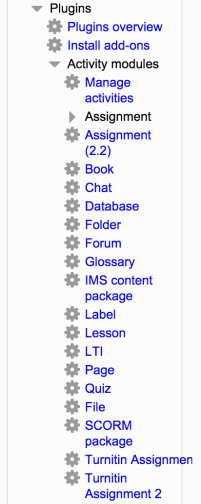
- From the Turnitin Assignment page, click the Run Connectivity Test link.
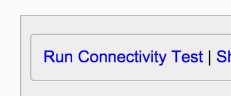
Step two - Show the data dump
The Show Data Dump and Save Data Dump links are useful for troubleshooting and may be referred to by Turnitin support. The Data Dump tracks all Moodle communication with Turnitin. For example, the name and date of each Turnitin assignment created within a course.
Step three - Unlink users
The Unlink Users link can be used to reset links between Turnitin accounts and Moodle accounts.
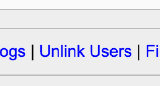
Step four - Check the CA certificate
If you encounter connectivity issues while using the Turnitin Moodle Direct integration (error: 'Turnitin API Base URL incorrect or unavailable', or error: 'Double check your API URL setting'), this could be related to a CA certificate being unavailable to cURL. If enabled, the diagnostics mode in the Turnitin plugin and viewing the Turnitin comms logs will identify if this is the case.
The Moodle Direct plugin uses the server operating system's implementation of cURL. If cURL has an out of date (or no) CA certificates, the interaction with Turnitin will fail due to cURL performing peer SSL certificate verification and not being able to verify the Turnitin SSL certificate.
For Debian and RedHat based distributions
CA certificates are distributed in the ca-certificates package. Gentoo servers provide them via the app-misc/ca-certificates ebuild. It's also a good idea to make sure that the OpenSSL libraries (libssl) and cURL libraries (libcurl) are up-to-date on your server.
You will also need to place a file with the Bundle of CA Root Certificates (downloadable from http://curl.haxx.se/ca/cacert.pem) on your webserver and make a curl.cainfo reference to this file in your php.ini.
For Windows based servers
Please see point 4 within the link below which describes where to put/how to name the CA certificate bundle.
http://curl.haxx.se/docs/sslcerts.html
If you're not your institution's Moodle Server Administrator...
Was this page helpful?
We're sorry to hear that
If you have the time, we'd love to know how we could improve it.
The guide
