The following information will help you submit your paper to Turnitin through your learning management system or virtual learning environment. Before you proceed, we advise checking that the file you'd like to submit will be accepted. Click here to view all accepted file types and sizes.
From the Turnitin Assignment Dashboard, click Upload Submission to make a submission to the assignment.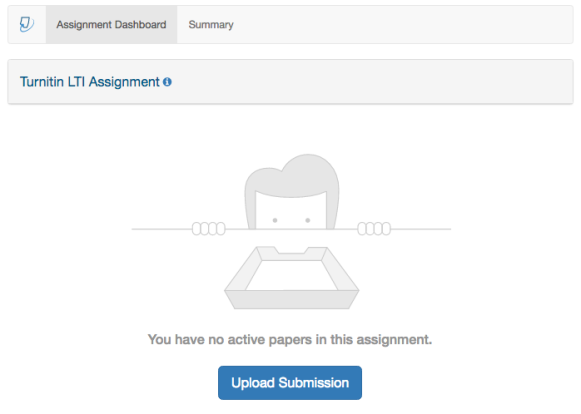
If the Upload Submission button is unavailable, you may be attempting to submit before the start date or after the due date. Click the Summary tab to check your assignment's key dates and any additional settings that may be affecting your submission.
The upload submission option allows you to submit your paper to the assignment by directly loading the file from your device.
- Enter a submission title in the box provided
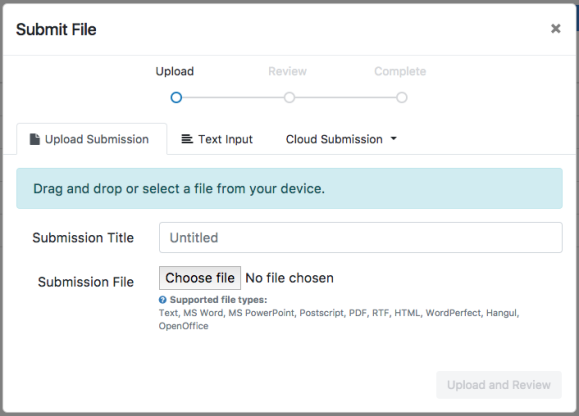
- You can opt to upload your file in one of two ways:
- Select the appropriate button and locate the file on your device.
- Alternatively, drag the file you would like to submit into the boxed area.
- Select Upload and Review to proceed to the review stage. Alternatively, click Cancel to locate a different file
If resubmissions are not enabled for this assignment, you may not be able to resolve any incorrect submissions.
- Review your upload, then select Submit to Turnitin to submit. Alternatively, select Cancel Submission if you need to make any changes.
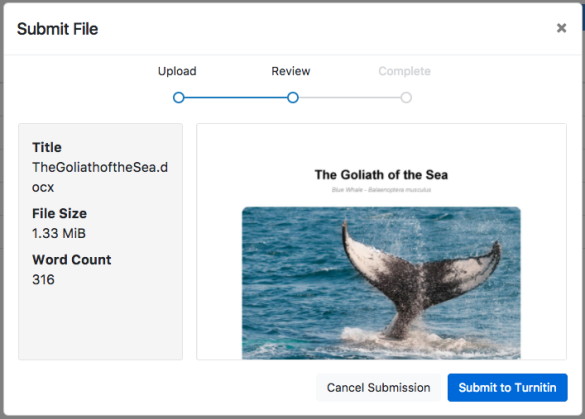
You will see a submission complete notice if your submission was successful. Please don't leave the submission process until you have seen this notice.
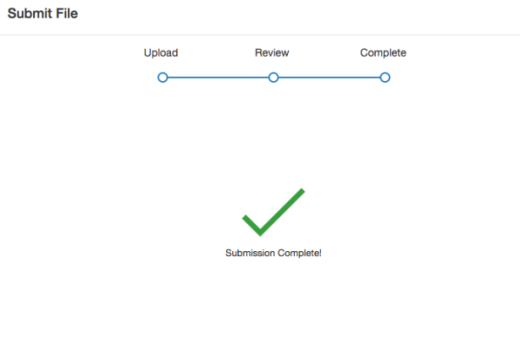
Was this page helpful?
We're sorry to hear that.
