Assignment settings
Now that the base assignment has been created, you can adjust the assignment dates and maximum grade, as well as customize the assignment further. Launch the assignment by clicking its name within the respective course and select the Settings cog on the following page to make any adjustments.
Once the Turnitin LTI assignment is launched, click the Settings tab within the Turnitin LTI Tool to adjust the assignment dates and assignment's maximum grade, as well as customize the assignment further.
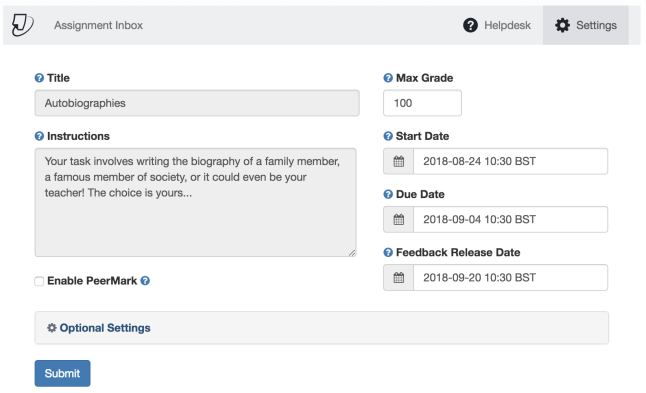
Basic LTI Assignment Settings
Max grade
Set a point value for the assignment to allow a grade to be set by rubrics (if used) and be sent to the grade book. For example, if you set the max grade as 100, this is the highest grade your student can receive.
Start date
The start date is the date and time students can begin submitting to the assignment.
Due date
The due date is the date and time students' papers are due for the assignment.
Feedback release date
The feedback release date is the date and time students can begin viewing the comments and grades you have left on their papers. The Feedback release date can be before the Due date.
Enable PeerMark
PeerMark™ is a peer review assignment tool. Instructors can create and manage PeerMark assignments that allow students to read, review, and evaluate one or many papers submitted by their classmates. With the advanced options in PeerMark instructors can choose whether the reviews are anonymous or attributed, decide if students should be excluded from reviews, or pair students to assign students specific papers to review.
Select the checkbox to allow PeerMark assignments for this assignment. This will add two new PeerMark tabs to your Turnitin LTI tool.
You will notice that the Title, Max Grade, and Due Date have auto-populated with the details you provided while creating the assignment. These may be edited if required.
Select Optional Settings to customize your assignment further by editing the similarity report settings.
Was this page helpful?
We're sorry to hear that.
