Sharing from the Dropbox app when Submit to Turnitin is available
- Open the Dropbox app on your iOS device. Then select a Dropbox document.
- Tap the ellipsis ... in the top right-hand corner.
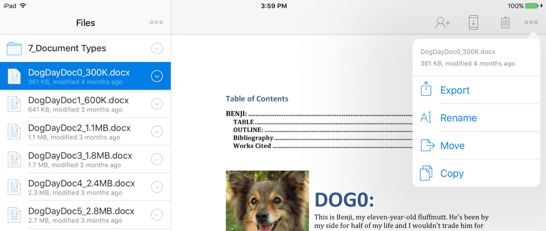
- Tap the Export button from the menu. Depending on your iOS version, you may need to tap Share first.
-
Tap Submit to Turnitin. This will take you to a submission portal in the Turnitin app.
If you don't see Turnitin as an option, tap More ... on your device to see additional apps. If Turnitin still isn't listed as an option, see the steps in the next section of this guide.
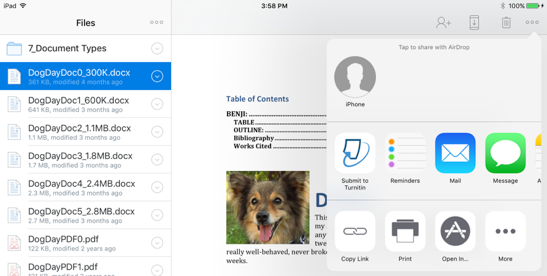
- Enter your Submission Title. Then select your Account, Class, and Assignment Title if those are not auto-selected already.
- Click Submit.
Sharing from the Dropbox app when Submit to Turnitin is unavailable
- Open the Dropbox app on your iOS device. Then select a Dropbox document.
- Tap the ellipsis ... in the top right-hand corner.
- Tap Open in... (App Store icon).
- Tap Submit to Turnitin.
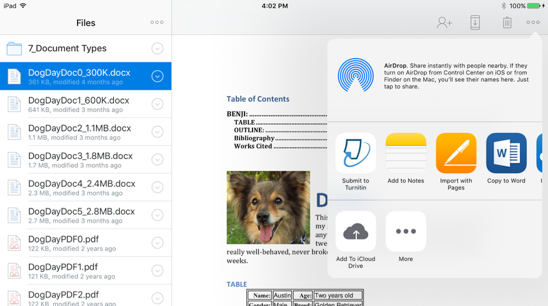
Thank you! Your feedback will help us to improve this guide.
Was this page helpful?
We're sorry to hear that.
