As a student, you can submit your paper to Turnitin using the Feedback Studio for iPad app. The app allows you to select your paper from your iPad, then send your paper to Turnitin, view your similarity report, and await feedback from your instructor.
- Tap your class name from the Classes page.
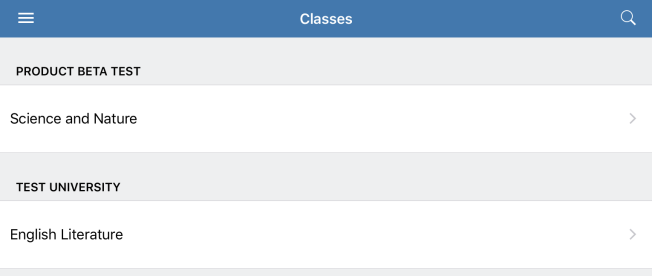
- Select the correct assignment from the assignments list.
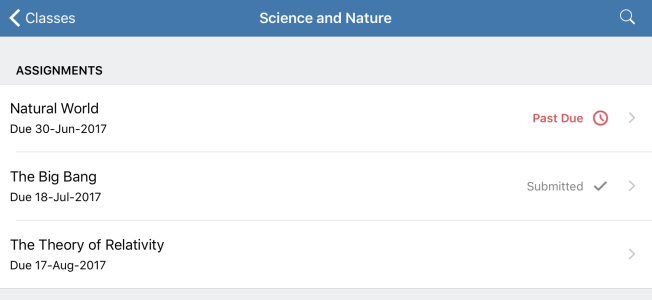
- Tap Submit to Assignment.
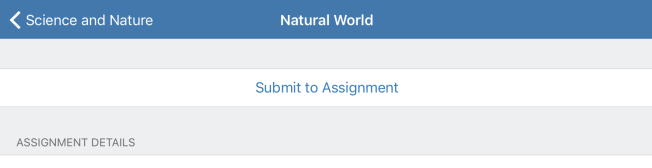 If you find that you can't submit to the assignment, check your assignment details. Your assignment start date may not have elapsed or you may have missed your assignment due date. Contact your instructor for further support.
If you find that you can't submit to the assignment, check your assignment details. Your assignment start date may not have elapsed or you may have missed your assignment due date. Contact your instructor for further support. - Enter your assignment title, then tap Select File.
- Locate and select the file on your device. Your file will transfer into the Feedback Studio for iOS app.
- At this point, the app will inform you of any issues with your file. Tap Submit to continue or alternatively, tap Remove to select an alternative file.
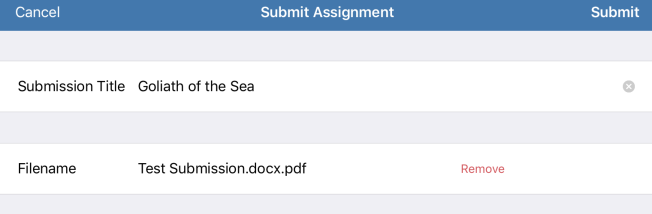
Should you encounter any submission errors, please refer to the Turnitin File requirements | IOS to ensure your file meets the submission criteria.
After submission
Once your paper has been submitted, you'll be provided with a number of assignment options, allowing you to preview your paper or digital receipt. A confirmation of your submission will be emailed to you. For submissions made in-app, your digital receipt is only available via the app or via Turnitin directly.
Should you find that your similarity score is unavailable for a significant period after submission, this may be a result of your instructor's assignment settings. Please contact your instructor to query this before contacting the Turnitin support team.
Was this page helpful?
We're sorry to hear that.
