QuickMarks allow you to create a library of feedback that might be applicable on multiple occasions, to multiple students, across multiple classes and assignments.
- Tap the checkbox QuickMark icon from the in-context marking menu.
- A pop-up will appear with the QuickMarks that are commonly used. If none of these QuickMarks apply to you, tap the menu icon in the top left-hand corner of the pop-up to open the QuickMark library.
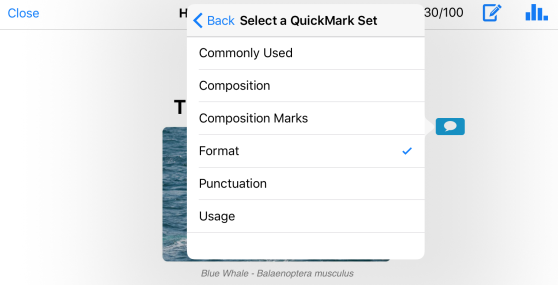
- Tap the appropriate QuickMark set from the QuickMark library.
- Tap the most appropriate QuickMark within the QuickMark set.
- The QuickMark will now appear on the paper.
- Each QuickMark will give your student a detailed definition of the mark. You can see this definition by tapping on the QuickMark from the Turnitin Viewer.
Thank you! Your feedback will help us to improve this guide.
Was this page helpful?
We're sorry to hear that.
