- From the Assignment Dashboard for your assignment, find the PeerMark Reviews tab. Do you see a flashing red notification? This indicates that you have reviews ready to write.
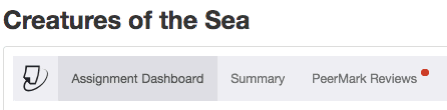
- From the PeerMark Reviews tabs, if there are multiple peer reviews active for the assignment select the one you would like to work on.
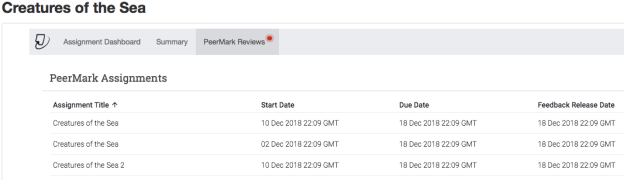
- Click on the links within the Reviews for your paper window to read the reviews of your paper.
- PeerMark will open with the student’s review of your paper. All answers to the free response and scale questions will be available on the right side of the screen under the Questions tab.
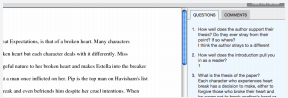
- To view the reviewers comments in a list click on the Comments tab.
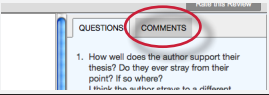
- Click on the Rate this Review button to rate the helpfulness of the review. Select a number on the scale from 0 to 10 and click on the Submit button to rate the review.
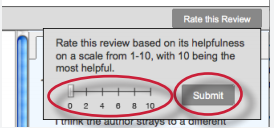
- If you would like to print the review click on the Print link on the PeerMark toolbar.
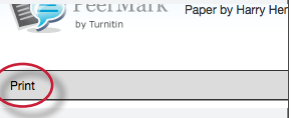
Thank you! Your feedback will help us to improve this guide.
Was this page helpful?
We're sorry to hear that.
