Viewing your rubric or grading form
Rubric or grading form
Rubrics and grading forms can be used to evaluate student work based on defined criteria and scales.
If your instructor has used a rubric or grading form to grade your paper, you can view the criteria and scale that they have used to grade.
- To access the rubric for your assignment, click the speech bubble icon from the product toolbar.

- Select the View Rubric button from the Instructor Feedback side panel to open the scorecard.
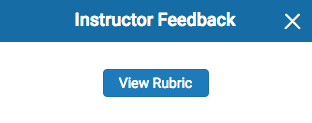
- A new window will appear where you can view the rubric scorecard that was used to grade your paper. Each blue highlighted box shows where you have been graded in each of the criteria of the assignment. You may need to scroll up and down, or left and right to see all boxes, depending on the size of your browser's window.
- A rubric might look like this:
- A grading form might look like this:
- Click the Close button to exit the expanded rubrics window.
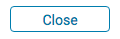
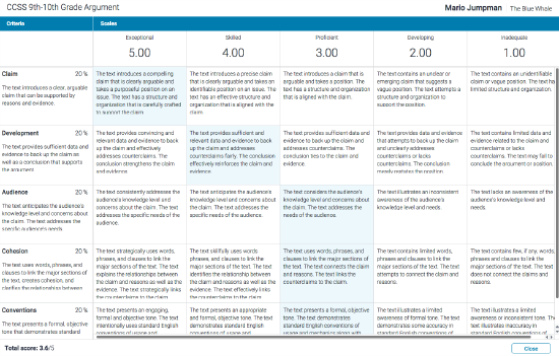
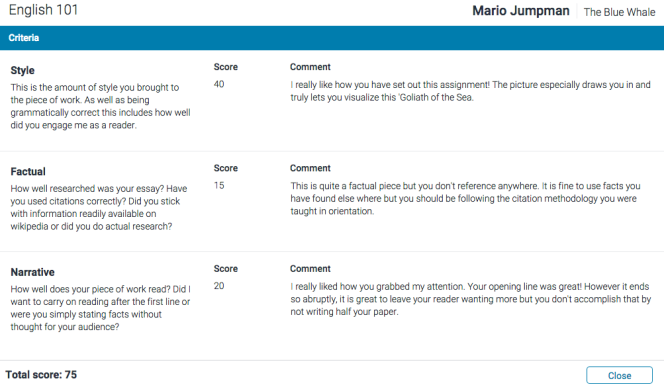
If your browser has a pop-up blocker active, you may need to add Turnitin to its exceptions list in order to view the rubric scoring card.
Was this page helpful?
We're sorry to hear that.
