Course copy recommendations
Turnitin supports the following course copy workflow for the D2L Brightspace LTI 1.3 integration. For additional questions, please refer to their guide.
- In the new class, go to the Course Admin screen.
- Under Site Resources, choose Import / Export / Copy Components.
- Select the Search for offering button to choose the course that you would like to copy components from.
- Choose to Copy All Components or Select Components to select specific ones.
- Select an assignment name to adjust the titles, due dates, etc. as needed.
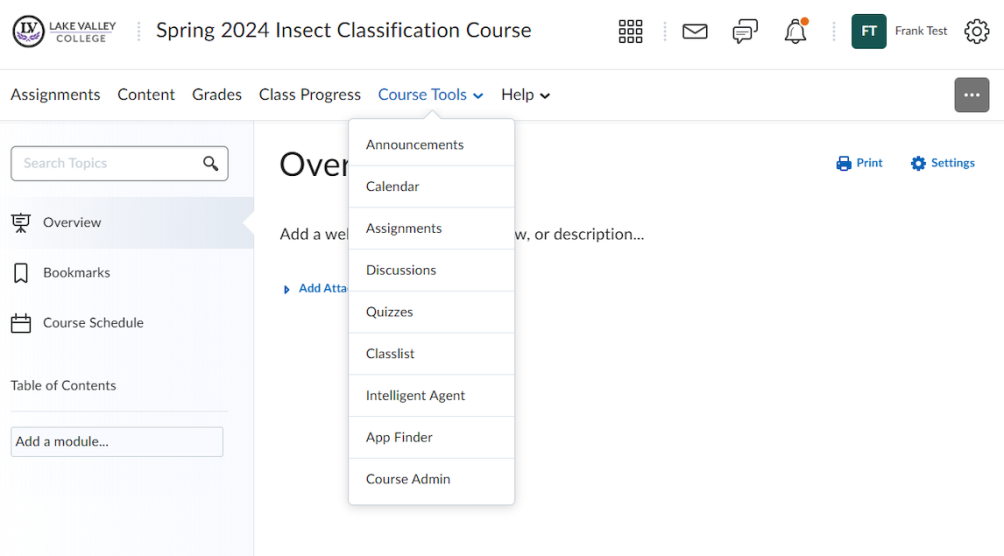
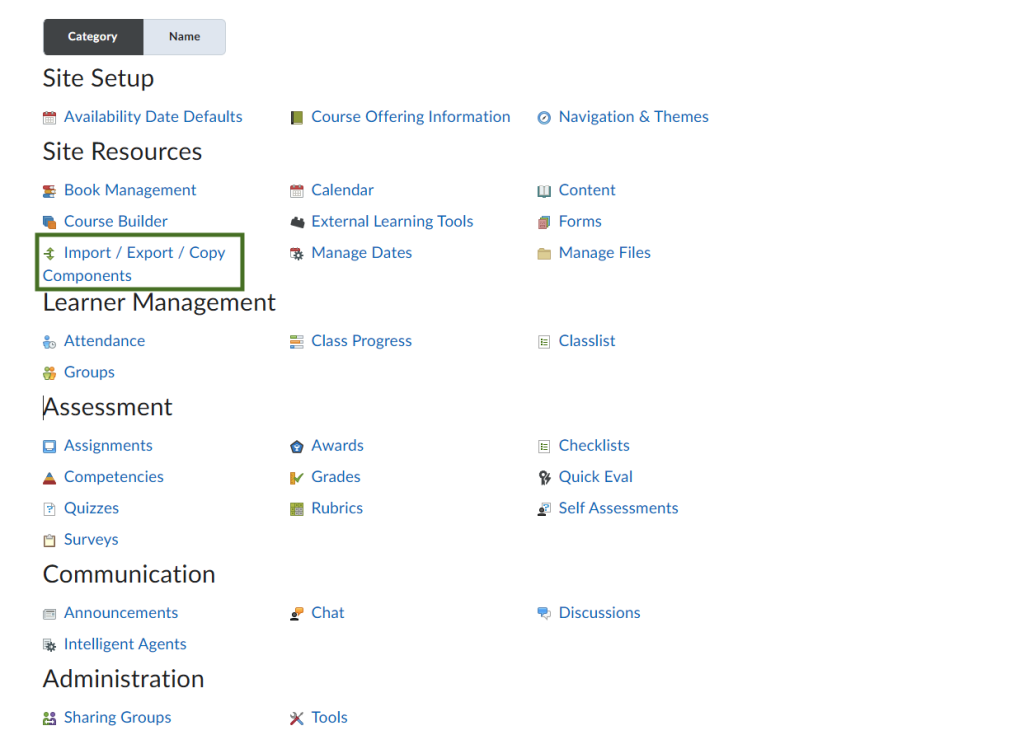
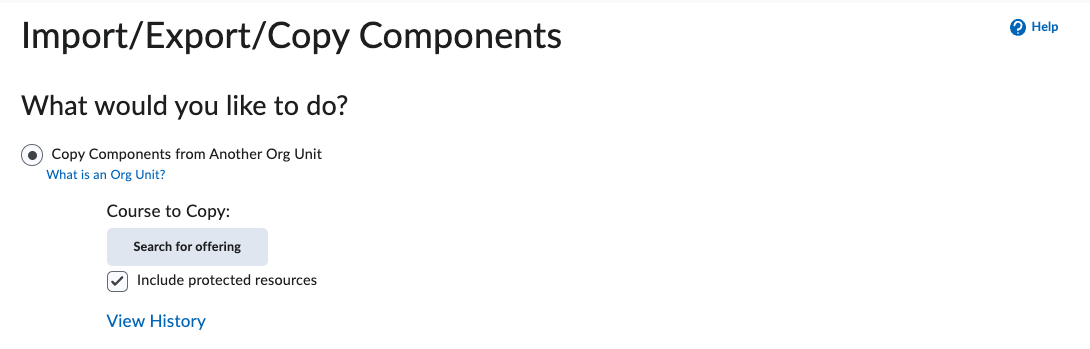
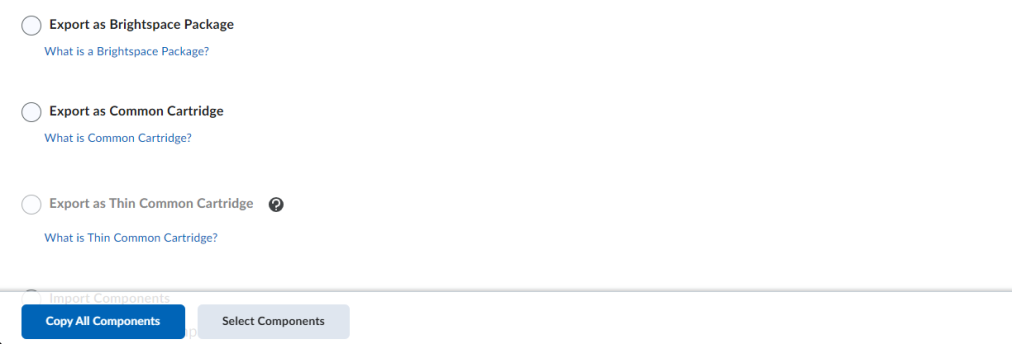
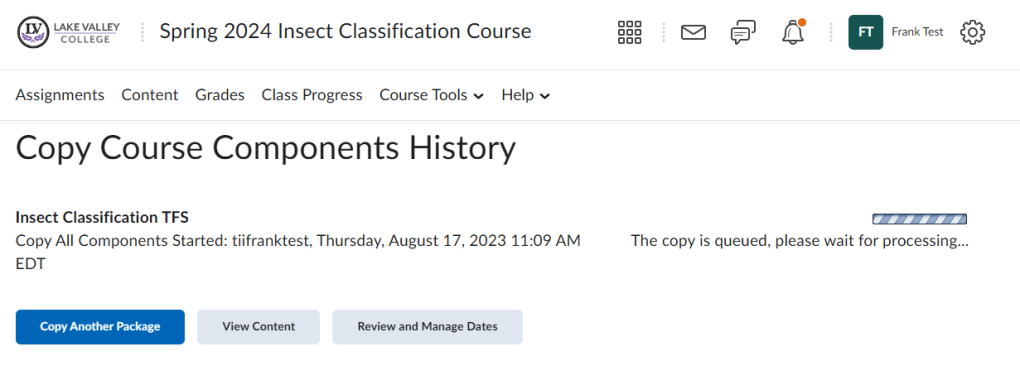
Once this is done, select View Content to visit your new course.
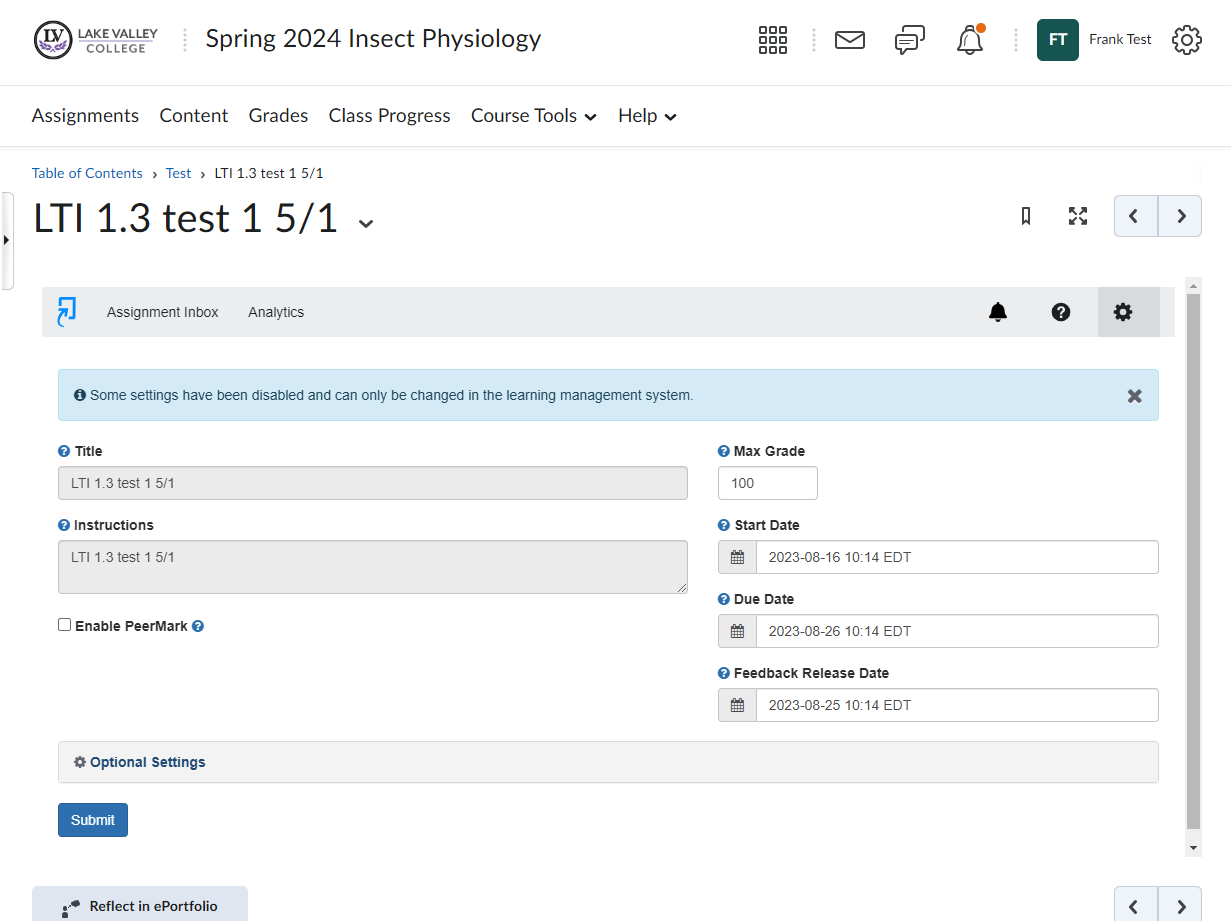
If the fields are grayed out, please make your edits from within D2L itself.
You can also bulk edit dates as needed from within D2L by selecting the Bulk Edit button. Then, you can select a date field from any assignment to edit it.
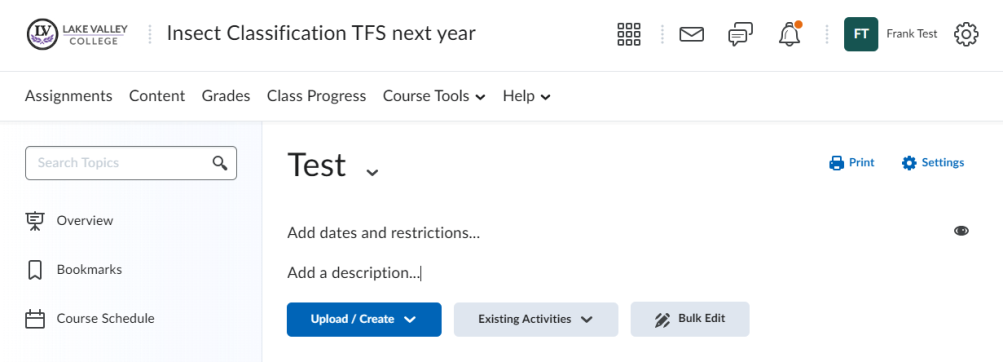
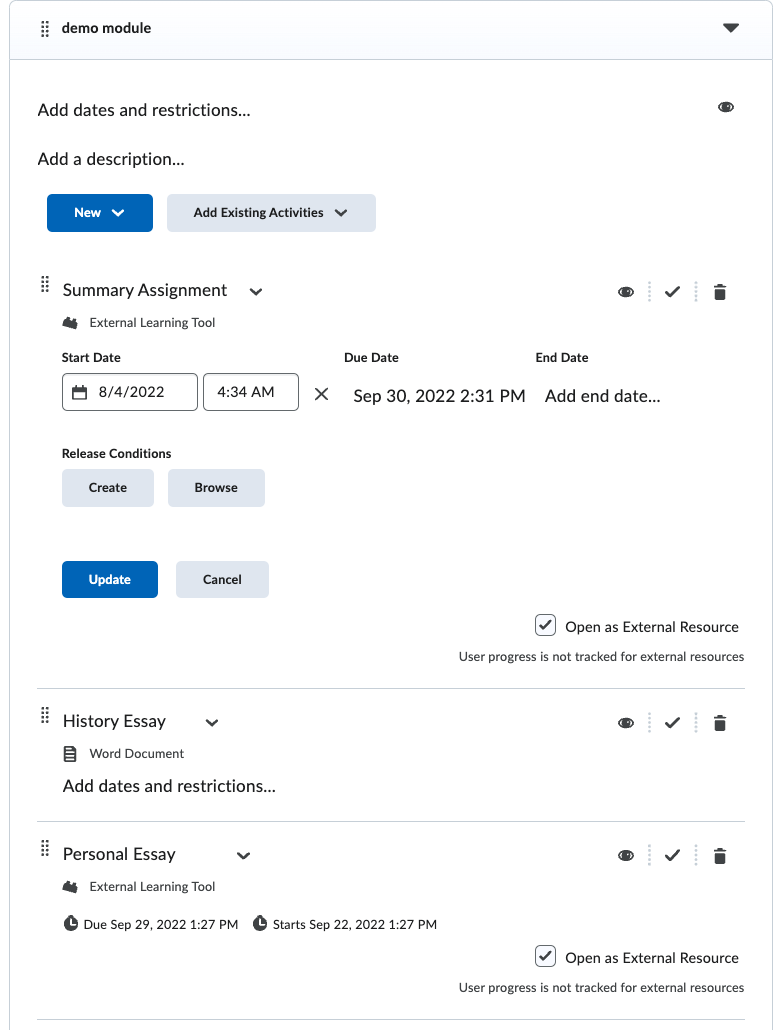
Was this page helpful?
We're sorry to hear that.
