Canvas provides functionality for administrators to Import Course Content by uploading a Common Cartridge file (.imscc file). To generate an .imscc file, you need to use the Export Course Content tool. Find out more about it here.
- Select Courses from the side of any page.
- Select the course that contains the assignment you'd like to duplicate.
If you need to create a course, visit guidance for creating a course, then move to guidance on creating a Canvas Plagiarism Framework assignment.
- Select Settings from the left-hand course menu.
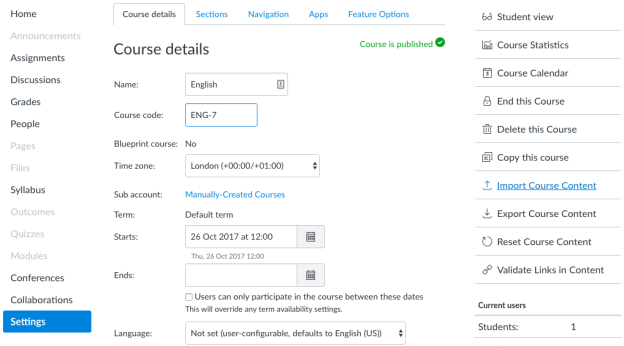
- Select
 Import course content from the right-hand menu.
Import course content from the right-hand menu. - From the Content type drop-down menu, select Common Cartridge 1.x package.
- Select Choose file to locate your .imscc file on your device.
- Select the following Import Course Content settings:
Content: All content
Options: Adjust events and due dates
Date adjustment: Remove dates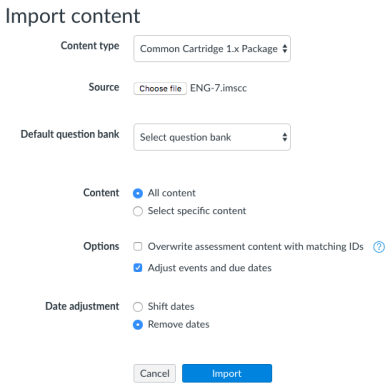
- Select the Import button.
The imported course will appear under Current jobs. If the job remains Queued, try refreshing the page. If there are any issues after the import completes, you should resolve them, then rerun the course import before continuing.
- To check that the import has been successful, return to the course that you've imported course content into.
- Select the vertical ellipsis
 icon alongside your Canvas Plagiarism Framework assignment.
icon alongside your Canvas Plagiarism Framework assignment. - Select Edit.
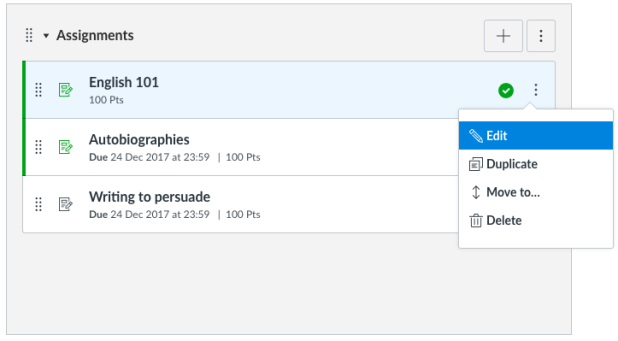
Note that the Turnitin assignment settings have been preserved from the original assignment.
Was this page helpful?
We're sorry to hear that.
