Submitting an assignment
- On the Assignments page, select the name of your assignment. Then, select Start Assignment.
- Navigate to the file you would like to upload or enter your text (if the Text Entry option has been enabled by your instructor). Be sure to check the box to agree to the end user license agreement. Then choose Submit Assignment.
- If resubmissions are allowed for the assignment and you need to resubmit your paper, you can click the New Attempt button. If you resubmit an edited paper, it will not compare to the first submission you made (i.e. you will not match the text to the previous submission resulting in a 90% match score).
- It is possible that your institution is using the Canvas Student Experience view. If the upload submission window does not look like the image above, it may look like this instead:
- Navigate to the file you would like to upload or enter in your text (if theText Entry option has been enabled by your instructor). Be sure to check the box to agree to the end user license agreement. Then choose Submit Assignment. If enabled, you can resubmit as well.
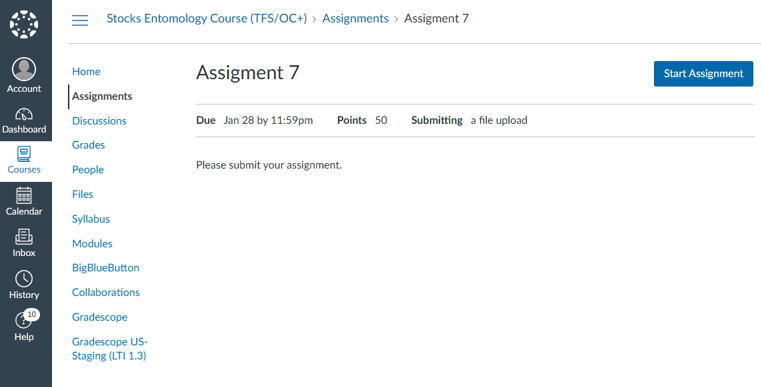
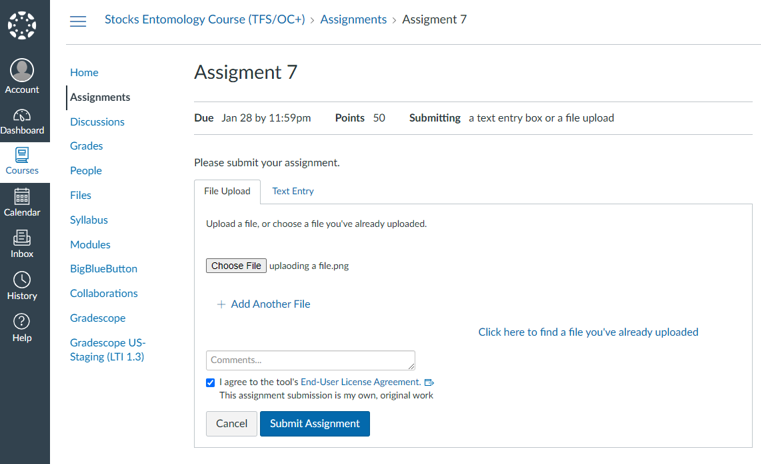
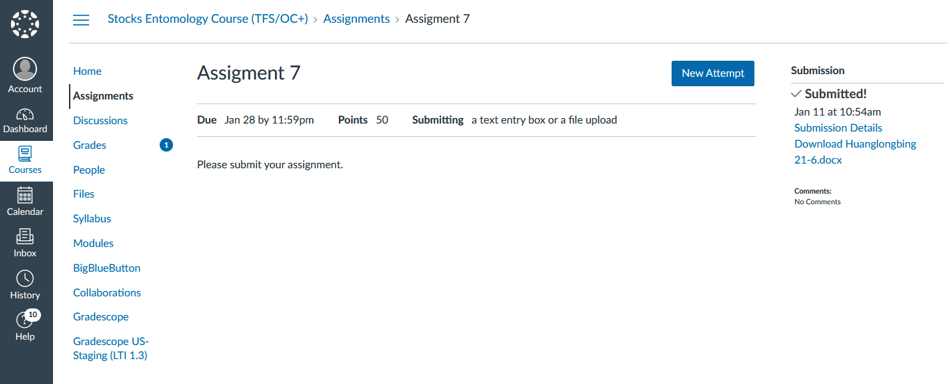
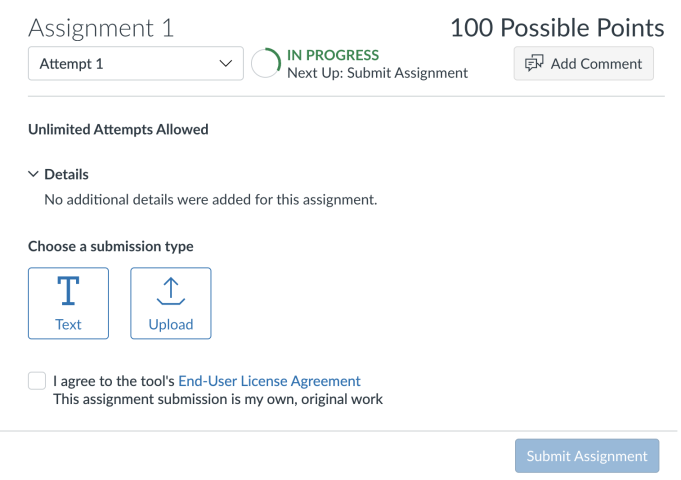
Was this page helpful?
We're sorry to hear that.
