Anonymous grading (known in Turnitin as anonymous marking) is a system of assessment where a student's name and any other identifiable information is unavailable to instructors.
As a Canvas Plagiarism Framework customer, you need to first enable anonymous marking in your main Turnitin account.
Anonymous Marking is a system of assessment where a student's name and any other identifiable information is unavailable to instructors.
- From the main Accounts homepage, select the gear icon from within the Edit column for the account you wish to enable anonymous marking. Click Edit account settings.
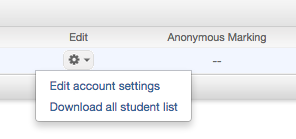
- You will be directed to the Modify Account page. Scroll through the options until you reach the Anonymous marking checkbox. Select this checkbox to enable anonymous marking.
- Scroll to the bottom of the Modify Account page and select the Submitbutton to save these changes.

Anonymous Marking can only be enabled or disabled from the parent account and cannot be edited on an individual sub-account bases.
Once you have enabled Anonymous marking in your main account, make sure you have enable Anonymous grading in the 'Feature options' tab in the Admin settings section of the Admin page. Once this is enabled, you will be able to select Anonymous grading in the assignment setup.
Please note that this setting is permanent. If you disable anonymous marking on an assignment following a student submission, you will be unable to reactivate the feature with Turnitin. This differs from the Canvas workflow which will allow you to reactivate the anonymous feature.
Was this page helpful?
We're sorry to hear that.
