Viewing document flags
Document Flags can be directly accessed from the Flags column within the assignment inbox. Any documents where we've found a Flag will have a red flag  icon. Documents without any Flags found will have two dashes '--'. Select the Flag to open the Turnitin viewer with the relevant overlay active.
icon. Documents without any Flags found will have two dashes '--'. Select the Flag to open the Turnitin viewer with the relevant overlay active.
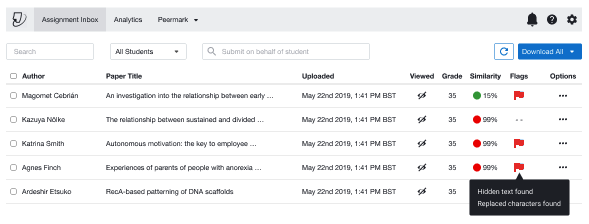
Hover over the red flag icon for a quick insight into the types of Flags we've found in a document.
There are two types of Flags that can be found in a document:
-
Hidden Text - We've found text that has been changed to be the same color as the background color. This can be an attempt to artificiality inflate the word count of a document or to throw off similarity detection.
-
Replaced Characters - The author of the paper has swapped out easily mistakable letters from different alphabets in an effort to try and elude similarity detection. We automatically swap the replaced characters for the correct one when generating the Similarity Report, but the intention of academic misconduct is there.
Was this page helpful?
We're sorry to hear that.
