Building Blocks migration FAQ for administrators
This article is for informational purposes only. Blackboard Learn Basic and Direct V2.5 Building Blocks are no longer available.
Why do we need to migrate off Blackboard Learn Building Block?
As part of Turnitin's commitment to providing the best customer experience and helping you get the most out of our solutions, we are retiring the Blackboard Building Blocks (Basic And Direct v2.5).
Along with Blackboard Learn's current strategy to end support for all Building Blocks over the next couple of years, this move allows us to shift our focus to providing a unified LTI 1.3 integration option with access to all Turnitin Feedback Studio features and without the requirement for institutions to regularly upgrade their building block.
To learn more about LTI 1.3, please click here.
What are the end of support dates?
End of Support: August 31, 2022 for the Northern Hemisphere and January 31, 2023 for the Southern Hemisphere.
On these dates, we will no longer be providing customer support to current assignments and submissions made via the Blackboard Basic plugin. Please note that this does not mean that they will no longer work, but just that they are not supported any longer.
End of Functionality: December 31, 2023 for both the Northern Hemisphere and the Southern Hemisphere.
On these dates, access to the Turnitin assignments via the Blackboard Learn Building Block will no longer be available (and therefore no longer work). However, access to past assignments and submissions will be available via turnitin.com.
What is the minimum version of Blackboard Learn required for the LTI 1.3 integration?
The LTI 1.3 integration can be used with both the Blackboard Learn Original experience and Ultra Base Navigation, as well as with both Original and Ultra course views. It is also available to all self- and managed-hosted environments on version Q4 2019 or later and all SaaS deployments.
Please note that if you choose to migrate to LTI 1.3 in the Original Course View before you move to the Ultra Course View, Turnitin LTI 1.3 assignments will not copy over from an Original course to an Ultra course, and will need to be re-created.
What do we need to do first as an LMS Administrator?
- Step 1: If you haven't already, Enable LTI 1.3 within your Blackboard Learn staging environment and test out the new assignment creation workflow.
- Step 2: After testing in staging, Enable LTI 1.3 on your Blackboard Learn production environment.
- Step 3: Make your Building Block Unavailable/Inactive within your Blackboard Learn production environment. See explanations below for how this will affect your instructor's experience.
Is it possible to run both a Turnitin Blackboard Learn Building Block and LTI 1.3 at the same time while we transition?
It is possible to run both a Turnitin Blackboard Learn Building Block integration and the LTI 1.3 integration concurrently while transitioning over to the LTI integration. In preparing for this move, there are a number of things to consider based on the needs of your institution. This guide can help you with those decisions.
What will the instructor's experience be when LMS Administrators make the Building Block Unavailable?
- Existing copied Turnitin assignments will continue to work
- New Turnitin assignments can no longer be created
- Turnitin copied assignments will follow standard assignment recycling process
What will the instructor's experience be when LMS Administrators make the Building Block Inactive?
- Existing Turnitin assignments will no longer be accessible via Blackboard Learn
- New Turnitin assignments can no longer be created
- Copied Turnitin assignments will copy but not work
How can past Turnitin assignments be accessed once the Blackboard Learn Building Block has been made Inactive?
Once the integration is made Inactive, this effectively breaks all assignment links between Blackboard Learn and Turnitin; however, this does not mean that these Turnitin assignments will no longer exist. All Turnitin assignments created via the Blackboard Learn Building Blocks will continue to exist via the Turnitin website. If an instructor needs access to past assignments, please have them work with their Turnitin admin and Turnitin Support for assistance.
What should an Instructor do if they copy their Blackboard Learn course and those previous building block assignments don't work?
In this case, brand new LTI assignments would need to be created for any previous Building Block assignments.
My instructors have courses with Building Block assignments that will not be complete until a few weeks after the end of support date. Will Turnitin be flexible in supporting these?
We understand that there is no ideal date to end support for an integration due to many variations in term schedules across institutions. If a course has assignments where late submissions are allowed or grading has not yet been completed following the end of support date, we will allow a one-month period of flexibility to accommodate any assignments that overlap with the change. Please note that these assignments will need to have a due date on or before the integration end of support date.
What are the enhancements that we will gain when we migrate to LTI 1.3?
- No more plugin updates to keep track of and no more phantom grade columns with course copy
- Overall improved user interface for students and instructors
- Better roster and submit on behalf of student workflow
- Improved paper deletion request workflow
- Enhanced template exclusion process and restriction of file type submissions
- Refined ability to group students for grading and viewing purposes directly from the inbox
- Access to assignment level insights within the LTI Inbox including robust Assignment Analytics and Document Flags
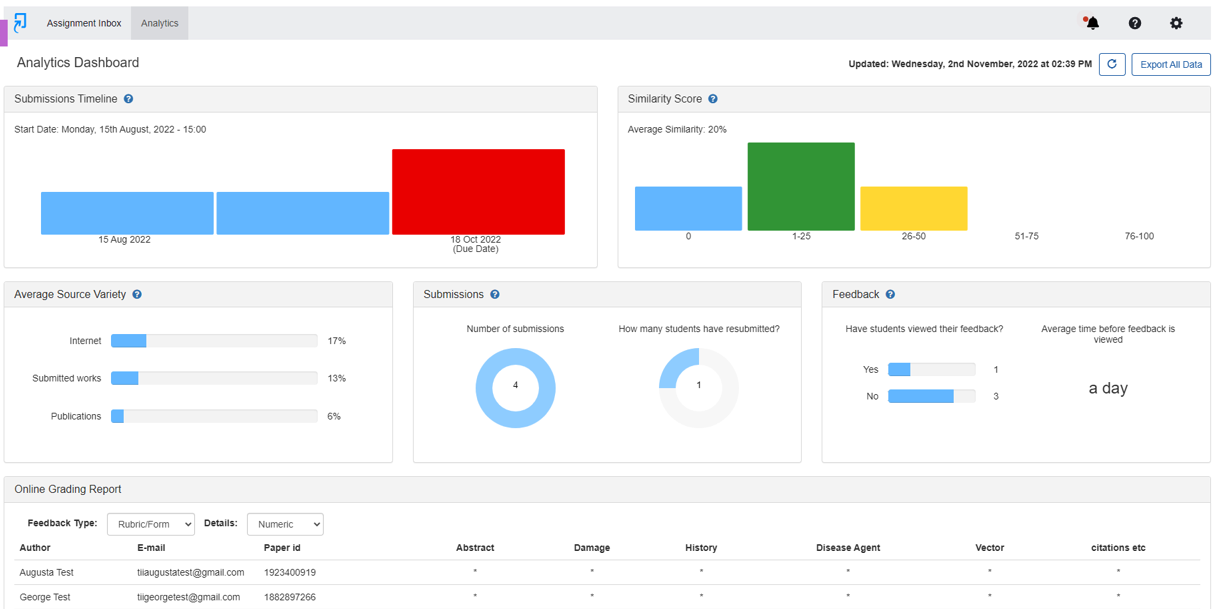
What changes to existing workflows do my instructors need to be aware of?
In both Original and Ultra Course views:
- PeerMark grades do not automatically pass back to the Blackboard gradebook and a Blackboard grading column is not automatically created. Instructors can still grade in PeerMark, but they will need to create a grade column in the gradebook and copy the PeerMark grades manually.
- Students will no longer receive submission receipts via email. However, following a submission, students are presented with a banner within their assignment dashboard that provides a link to download a submission receipt. They can also access their assignment dashboard at any time to download a copy of the submission receipt using the receipt icon.
- Adaptive release (Original course view) or Release Conditions (Ultra course view) is automatically enabled for the LTI 1.3 assignment. This is a result of the deep linking workflow for passing back start date and due dates to Blackboard when creating the LTI 1.3 assignment and has no impact on student access to the assignment or how the assignment functions.
In Original Course view (changes to Basic and Direct v2 workflows):
- To create an LTI 1.3 assignment, instructors will now need to go through Build Content.
- The grade column created when creating an LTI 1.3 assignment automatically defaults to Visible to Students. We advise that instructors hide this column until the feedback release date occurs so that students do not receive their grades before their feedback is available.
In Original Course view (changes to Direct v2 workflow only):
- Multipart assignments have only ever been available with Turnitin Direct v2.5 plugin integrations. This is not a feature of the core Turnitin Feedback Studio product and was developed as a customized feature. When using multipart assignments, there were a number of limitations, such as only being able to support one rubric across all parts. Submissions to assignments in the same course are not self-matched, so students can submit similar content to multiple assignments, without the risk of self-plagiarism in their course.
In Original Course view (changes to Basic workflow only):
- There is no access to Quick Submit from within Blackboard for instructors anymore. Instead, instructors can log in to turnitin.com and use Quick Submit there if that is a workflow that is needed for your institution.
What support guides are available to assist us in the transition?
How are Blackboard Learn student groups supported with the LTI integration?
Any groups created within a Blackboard Learn course will be linked to the enrollments of the LTI inbox, which can then be selected from a drop-down list. From this list, instructors can select a particular group set and group of students to filter the rostered list view within the LTI inbox. The feature also supports hidden student groups. It is worth noting that currently the navigational arrows contained within the report viewer do not currently correspond with the group enrollments. This means that access to each student report should occur by launching directly from the inbox.
How do I notify students who have not yet submitted?
All student email interactions occur via the notifications' area within Blackboard Learn. Turnitin passes back the submission statuses to Blackboard, so it should be possible to determine any non-submitters from within the grade center. If an assignment is anonymous in Turnitin, it is still possible to tell which students have and have not submitted via the submission status in the Blackboard grade center. These submission statuses are not directly linked to the student reports, so anonymity can be retained.
How does Anonymous Marking work with the LTI integration?
When anonymous marking is enabled for an assignment, instructors will see the student names hidden within the LTI assignment inbox and within the document viewer. To prevent the author's identities from being known within Blackboard, only a submission status is provided to Blackboard until the point at which the feedback release date has passed in Turnitin. At this time, names will become visible to instructors and grades will be passed to Blackboard.
If an instructor needs to reveal the identity of a student before the feedback release date, it is possible to individually unhide a student name and a notification will be sent to the Turnitin administrator. It is not possible to disable and re-enable anonymous marking on an assignment and currently it is only possible to unhide students individually.
What happens if I accidentally delete an assignment from Blackboard Learn?
Currently, it is not possible to reinstate a Feedback Studio LTI assignment in Blackboard Learn that is accidentally deleted. However the assignment and any associated submissions, would still continue to exist via the Turnitin website. If an LTI assignment is deleted when using the integration via the Original course view, the grade column will not delete automatically, but you can manually delete the column.
How do dates work with the LTI integration?
The LTI integration uses deep linking for Turnitin assignment creation. This means that the Turnitin Feedback Studio settings are displayed first at the initial point of creation (Original course: select from Build Content menu; Ultra course: select from Content Market), where all assignment information including dates and optional settings can be entered into Turnitin.
Once the Submit button is clicked in the assignment set-up, any shared data fields are passed to Blackboard. This includes: Title, Instructions, Start Date, and Due Date. At this point, any updates made to these fields occur within the Blackboard assignment edit area, which prevents the requirement to update in two locations. To correctly link the Start and Due Dates between Turnitin and Blackboard Learn, these fields require the Adaptive Release functionality that is automatically applied at the point of assignment creation. This does not affect the students ability to access the assignment once the start date has passed.
Previously there was a grade sync function, where all grades could be re-synced between Turnitin and Blackboard Learn; however, I can't seem to locate a similar button within the LTI integration experience.
The LTI integration offers automatic grade synchronization between the Turnitin LTI assignment inbox and the Blackboard Learn grade center by using the LTI Assignment and Grade Services. If any issues are experienced with grade synchronization, please report this to Turnitin support and they will be able to help investigate.
In the Building Block, there were some account level default settings that could be overridden by the instructor. Is this also the case with the LTI integration?
Account defaults all work as expected with the LTI integration, since the integration follows the core Turnitin Feedback Studio workflow.
What about instructors existing QuickMarks, PeerMark questions, and rubrics? Will they be available in the LTI 1.3 integration?
The instructor's past QuickMarks, PeerMark questions and rubrics and grade forms should be available to them when they create and grade their LTI 1.3 assignments. Instructors can also export QuickMarks and rubrics/grading forms and import them as needed. Below are links on how to do that:
- Exporting QuickMark Sets
- Importing QuickMark Sets
- Exporting rubrics and grading forms
- Importing rubrics and grading forms
Can we test the new integration in our dev or test environment?
Yes, we recommend the you login to Turnitin.com/Turnitinuk.com and create a subaccount for your dev or test environment to test the LTI 1.3 integration. Directions for how to create a subaccount can be found here. Directions for completing the LTI 1.3 integration within the subaccount can be found here. Creating a subaccount to test the integration will not affect the integration you currently have in your production environment.
Was this page helpful?
We're sorry to hear that.
