A percentage will appear under the bar chart icon once the report has been generated. If your instructor has used GradeMark to grade the paper, then once the post date passes, students will see a comment icon that will open GradeMark when clicked.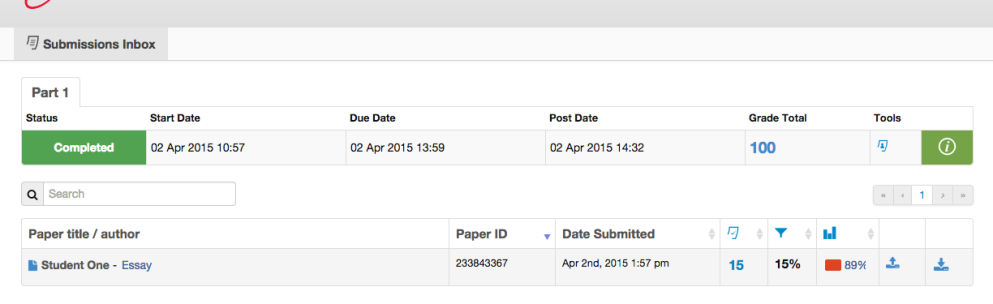
The Submissions Inbox contains the following columns:
Paper title / author contains the student name and submission title of the assignment submitted.
Paper ID is unique ID associated with your assignment.
Date Submitted contains the date and time of the submission. Late submission are color coded red.
GradeMark contains the grade received for this submission.
Overall Grade determines the maximum allowed grade for the assignment. Each part has a maximum mark allocated, which is used to proportionally distribute the grades in order to determine a student's overall grade.
Report contains a percentage indicating the overall similarity of the paper to information in the Turnitin repositories. 100% indicates a full match and 0% indicates no match. By clicking on the % icon, this opens the Similarity Report.
Upload Icon enables you to resubmit your submission until the due date and time. If the icon is grey, rather than blue, your instructor has not enabled assignment resubmissions.
Download Icon enables you to download a copy of your submission.
Was this page helpful?
We're sorry to hear that.
