The file upload submission type allows you to submit to an assignment through directly loading the file from your computer.
Make sure that the file type you are submitting can be accepted by Turnitin.
Users whose files are saved in a file type that is not accepted by Turnitin will need to use a word processing program to save the file as one of the accepted types. Rich Text Format and Plain Text file types are nearly universally available in word processing software. Neither file type will support images or non-text data within the file. Plain text format does not support any formatting, and rich text format supports only limited formatting options.
- Click on the View Assignment link from your list of assignments. Locate this page by selecting Content from the course homepage menu at the left-hand side of the page.
- Click the Submit tab to open the assignment submission page.
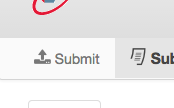
- If you are given a choice of which submission type to use to submit your assignment, you will need to select File Upload under Submission Method.
If the assignment requires you to submit by File Upload, please go to the next step.
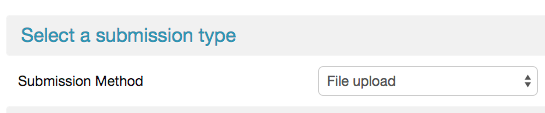
- Enter the submission title.

- If there is more than one part to your assignment, you must select which part you are submitting from the Submission Part. Click the drop-down menu and select the relevant part.

- Click on the Choose File... button to select the file that you would like to submit. This will open a dialog box, allowing your to locate your assignment in your computer.

- If your instructor has enabled this option, before submitting the assignment, you must check the box next to Notice.

- Click the Submit Paper button to submit your paper. This button is located at both the top and bottom of the Submissions Inbox page.
- Upon submission, a green box advising you that the paper has been successfully submitted will appear above the assignment title. Alternatively, if any issues have occurred, you must correct these before attempting to submit again.
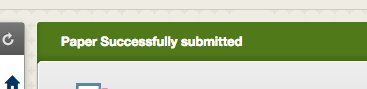
Was this page helpful?
We're sorry to hear that.
