The cut and paste submission option allows users to submit information from non-supported word processors or file types, or to only submit specific parts or areas of a document that may need an Similarity Report generated.
Please note that only text can be submitted via the cut and paste method - any graphics, graphs, images, and formatting will be lost when pasting into the text submission box.
- Click on the View Assignment link from your list of assignments. This can be found via the Content link on the left-hand side of the course homepage. Click the Submit tab to open the assignment submission page.
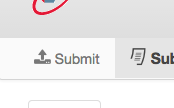
- Enter the submission title.

- I If there is more than one part to your assignment, you must select which part you are submitting from the Submission Part. Click the drop-down menu and select the relevant part.

- Copy the text you want to submit and paste it within the text box.

To cut and paste text, highlight the text of your assignment in a word processing or text editing program, and select copy from the edit menu. To transfer the text into your browser, place your mouse cursor in the text box of the submission page and select paste from your browser’s edit menu.
- If your instructor has enabled this option, before submitting the assignment, you must check the box next to Notice.
- Click the Submit paper button to submit your paper. This button is located at both the top and bottom of the Submissions Inbox page.
- Upon submission, a green box advising you that the paper has been successfully submitted will appear above the assignment title. Alternatively, if any issues have occurred, you must correct these before attempting to submit again.
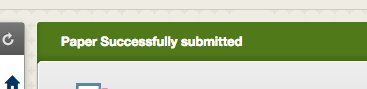
Was this page helpful?
We're sorry to hear that.
