1. Hover over the right-hand side of the Turnitin Direct Assignment for Blackboard Building Block title and click on the down arrow.

2. This will present a drop down menu. Select Settings from this list.
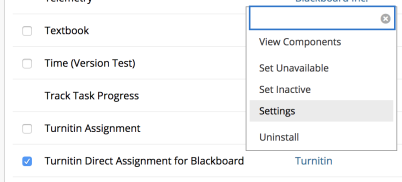
3. This will direct you to Turnitin Configuration Page, where you are required to enter the following information under Account Settings:
- Turnitin Account ID
- Turnitin Shared Key
- Turnitin API URL (for UK only users select Turnitin UK, and for all other users select Turnitin Global)
You set these options when initially configuring the integration in Turnitin.
4. You will be presented with several Account Specific yes or no options:
For changes to have an effect in Blackboard, you must first enable the option in Turnitin.
|
Account option |
Description |
| Institution repository | Uploaded files will only be matched against by other people within your institution. You should only enable this option if you have purchased and configured it in Turnitin. |
| Anonymous marking | This will mask student's names from instructors. |
| e-rater grammar check | E-rater grammar feedback gives students instantaneous feedback on the spelling and grammar of their assignment. |
| GradeMark | Turnitin's online grading features include QuickMarks, bubble comments, general comments, and voice comments |
| Translated Matching | Translated matching will take non-english content and translate it into English to match against our extensive database of English language content. Learn more. |
| PeerMark Review | PeerMark reviews allow the instructor to set reflective reviews between students. |
| Remote submissions | The Turnitin website will be linked to the Blackboard direct plugin, allowing students to use either method when submitting their assignments. |
|
Debug |
Choose how verbose you would like the troubleshooting logs to be recorded. Choosing ALL can result in a large number of log entries, and we'd recommend this option if you are currently experiencing problems with the plugin. |
5. Next, you will be presented with Turnitin Direct Preferences:
5a. You may enter an optional agreement confirmation statement for student submissions.
5c. Choose how your would like your inbox to be displayed.
5d. Choose whether you would like to see students that have not submitted a part of their assignment yet in the Submissions Inbox.
5e. Select the relevant language for your institution.
5f. Select whether or not you would like student submissions to be stored locally. To conserve disk space, set this option to No.
7. Click Update Configuration in the bottom right-corner of the page to save any changes made to the Configuration settings.
8. Once the Building Block is configured, you must set the Turnitin entry availability to 'on'. Click on the System Admin tab in the top right-hand corner of any page.
9. Select Tools from the Tools and Utilities section.
10. Find Turnitin Direct Assignment for Blackboard from the list and change all Availability options to ON. A green light will then appear next to this option.
In order for this change to impact all new and existing courses and departments, select New and existing courses and departments from each 'Apply changes to...' dropdown list. Otherwise, if you would rather this change only impacts new courses, select New courses only.
11. Scroll to the bottom of the page and click Submit to save these changes or click Cancel to abort the operation.
Adding or Updating a Language Pack
1. To add or update a language pack, click Tools at the top of the Configuration page; this will direct you to the Language Pack page.
2. Click Choose file to add or update a Blackboard Direct Language Pack. Language Packs will change the Blackboard Direct interface into a localized language. You can find more packs within the Blackboard Direct .war file. Once you have extracted this file you can find more language packs within the 'lang' folder.
3. Click the Choose File button and then locate the language pack from your computer. Once the language pack is selected, click Submit.
4. Click Submit to proceed or Cancel to go back.
Reinstalling the plugin will mean you have to re-upload any custom language packs you’ve made
Copy into Note
Turnitin Direct does not support the ‘Copy into’ method if both courses already contain Turnitin Direct Assignments.
Was this page helpful?
We're sorry to hear that.
