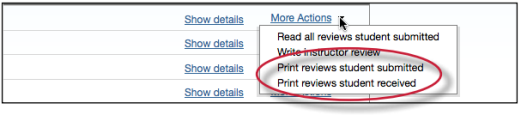
The PeerMark print view will open and will automatically include each students review along with the questions & answers and comments for their review.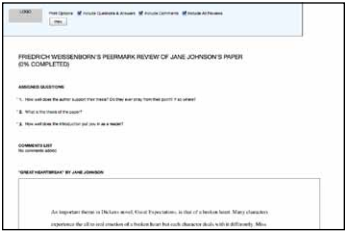
Instructors may adjust the printing options by selecting or deselecting the check boxes next to the three print options: Include Questions & Answers, Include Comments, and Include All Reviews. Click on the Print button to print the review(s).
Reviews may also be printed by clicking on the Print link when viewing a student’s review within PeerMark.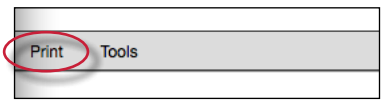
Was this page helpful?
We're sorry to hear that.
