QuickMarks enable you to create and employ a library of feedback that might be applicable on multiple occasions, to multiple students, across multiple classes and assignments.
Adding on-paper QuickMarks | Adding QuickMarks from the side panel
Adding on-paper QuickMarks
You can add a QuickMark anywhere on the paper or to a selection of text.
- To add a QuickMark to the full paper, click on the paper and select the QuickMark icon (first from the left, it is shaped like a tick or checkmark in a rectangular box) within the in-context marking tool. This will allow you to choose a QuickMark to leave on the paper.
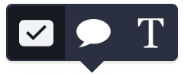
- To add a QuickMark to a selection of text, highlight the section of text you would like to associate the QuickMark with and click the QuickMark icon from the in-context marking tool.
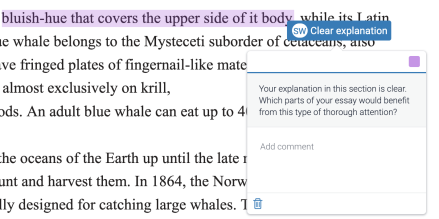
The highlight color of your selected text can be changed by selecting the color square in the top right corner of the QuickMark box.
- To add a QuickMark to the full paper, click on the paper and select the QuickMark icon (first from the left, it is shaped like a tick or checkmark in a rectangular box) within the in-context marking tool. This will allow you to choose a QuickMark to leave on the paper.
- Clicking the set title at the top of the QuickMark box will reveal a dropdown list that allows you to change the active set of marks. You can also use the search box to find a specific QuickMark.
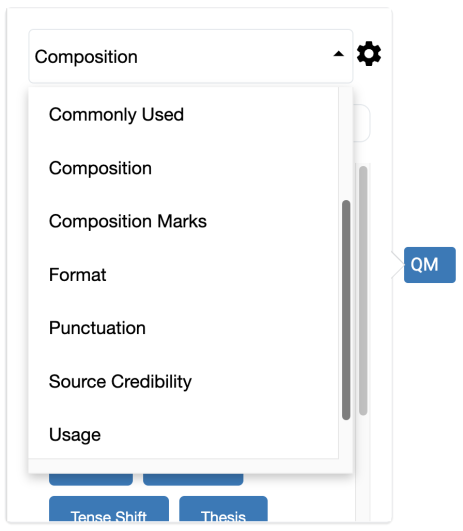
- Select any of the QuickMarks within the library to leave that particular QuickMark on the paper.
- To leave a comment alongside your QuickMark, click your QuickMark title from the paper. Scroll to the bottom of the QuickMark information and click in the Add comment field located below the mark description to begin typing.
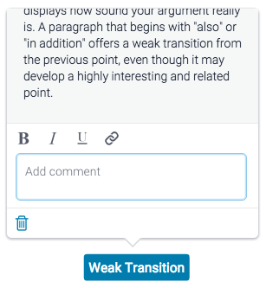
Click anywhere outside of the comment field to save your comment.
A comment left alongside a QuickMark is identifiable by a speech bubble alongside the QuickMark title.
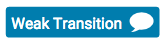
Adding QuickMarks from the side panel
You are also able to add QuickMarks by using the side panel.
- Open the QuickMark side panel by selecting the QuickMark icon in the navigation bar located to the right of the paper.
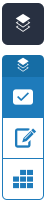
- The current QuickMark set will be displayed in the side panel. You can use the search box to find a specific QuickMark.
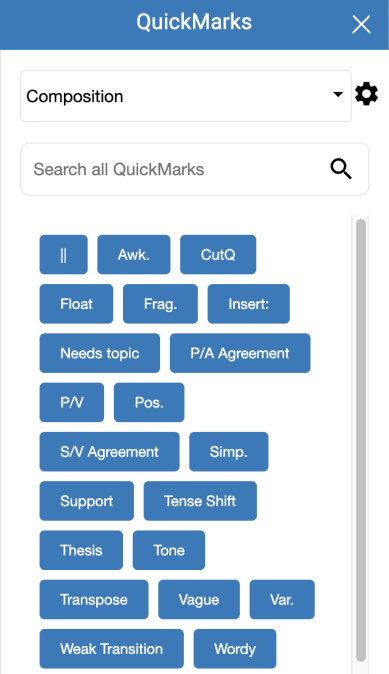
The search will look at both the title and the body of the QuickMark
- Once you've found a QuickMark that you'd like to use on the paper, simply drag and drop it onto the relevant part of the paper.
Was this page helpful?
We're sorry to hear that
If you have the time, we'd love to know how we could improve it.
The guide
