Turnitin assignments by groups
If you are using groups within Blackboard Basic you can access your group of choice from the Course Tools section of the Course Management side panel.
-
Select Turnitin Assignments by Groups from Course Tools.
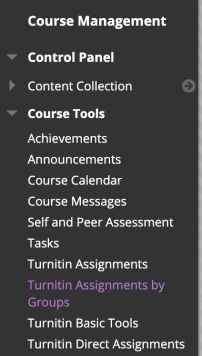
-
Select the assignment containing the groups you wish to view.
-
Use the drop-down to choose a group and select Go.
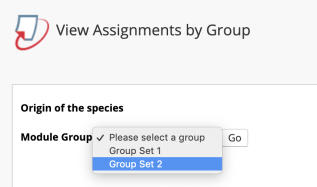
-
The group you have chosen will display all the students enrolled within that group, their submission’s title, a grade if they have been provided with one, their originality score, and the paper ID of their submission. Instructors will also have the ability to download student’s papers or remove students from the group.
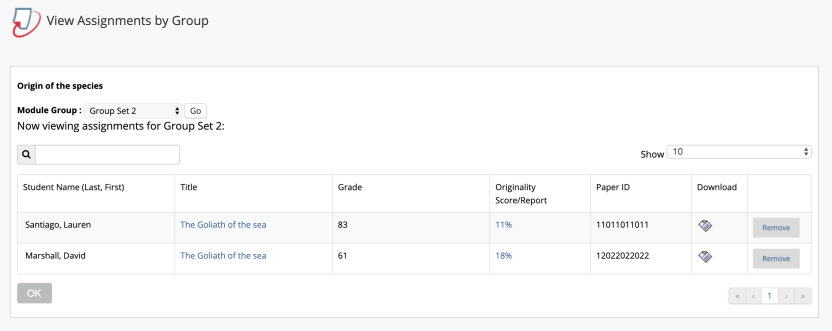
If the assignment is anonymous, the Grade column will remain unpopulated until the post date/feedback release date has passed. If grades have been assigned, they can be viewed by the instructor within the Turnitin assignment inbox at any time.
The Turnitin assignments by groups feature is not linked to the Blackboard groups feature. Any grades applied will not sync to Blackboard groups, they will have to be manually added.
Interested in learning more about course groups? Check out Blackboard’s guidance for more information.
Was this page helpful?
We're sorry to hear that.
