This quick start guide will help you get started using Crossref Similarity Check. First-time users will receive an email from Crossref with a username and a one-time password. You may only log in once with the one-time password and you will need to change it the first time you log in.
- To log in to iThenticate, select the Login button at www.ithenticate.com.
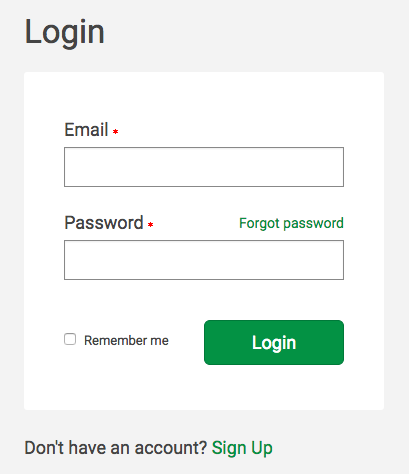
Enter your email and the password into the appropriate fields and select Login - Crossref Similarity Check will provide you with a folder group My Folders and a folder within that group titled My Documents.
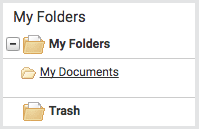
From the My Documents folder, you will be able to submit a document by selecting the Submit a document link.
-
On the Upload a file page, enter the authorship details and the document title. Select Choose File and locate the file on your device.
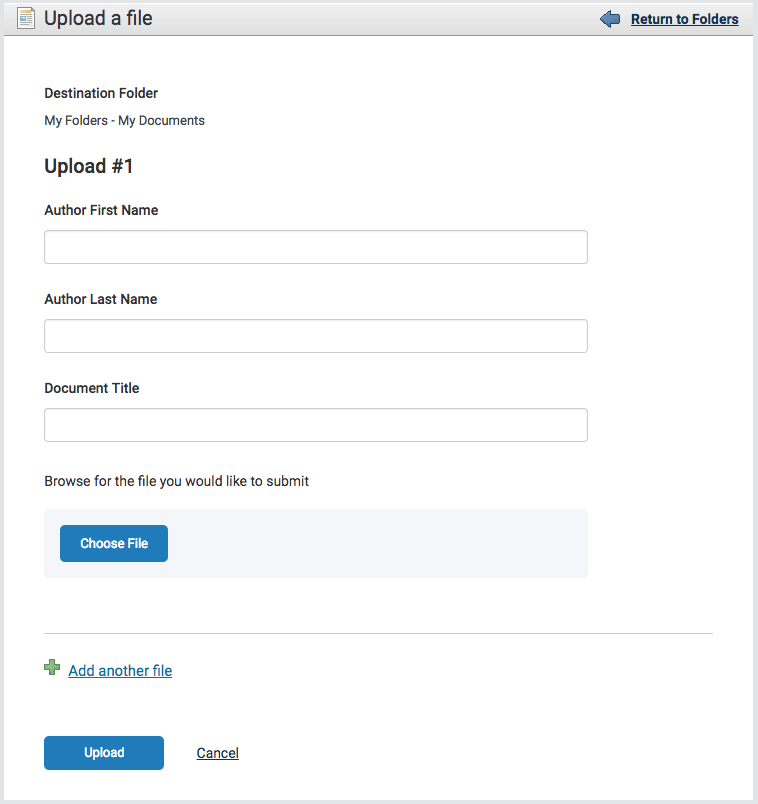
Select the Add another file link to add another file. You can add up to ten files before submitting. Select Upload to upload the document(s). - To view the Similarity Report for the paper, select the similarity score in the Report column. It usually takes a couple of minutes for a report to generate.
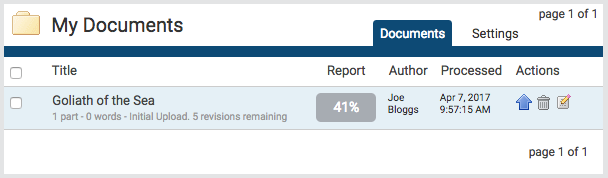
Read this article for more information about the Similarity Report.
Thank you! Your feedback will help us to improve this guide.
Was this page helpful?
We're sorry to hear that.
