Emptying the trash
- Select
 Trash from the sidebar.
Trash from the sidebar. Hit Empty Trash from the top of the page to permanently delete all files and folders from the trash.
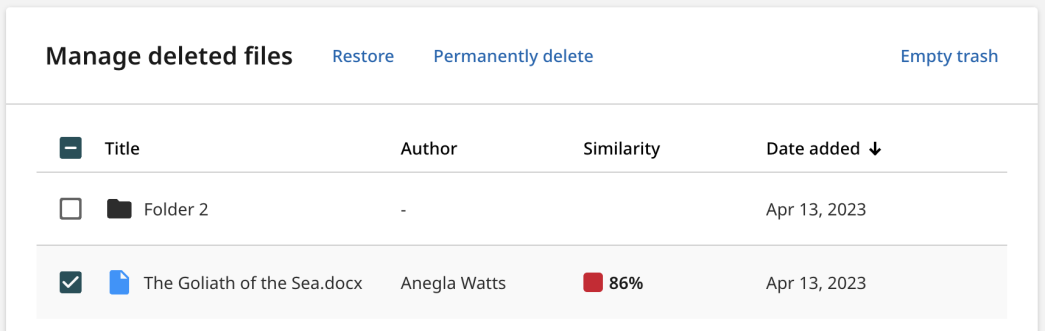
While it is possible to restore a file using the checkboxes, it is not possible to clear an individual file from the Trash. You must first restore the files you would like to keep, and then use Empty Trash as you usually would.
Emptying the trash will remove the file or folder completely from Turnitin. The files will be 'unindexed', meaning they won't be available to be matched against in other similarity reports.
Thank you! Your feedback will help us to improve this guide.
Was this page helpful?
We're sorry to hear that
If you have the time, we'd love to know how we could improve it.
The guide
