Adding users individually
Need to add a lot of users at once? Learn how to add users via a list.
- Select
 Users from the sidebar.
Users from the sidebar. Select the + Add User button.
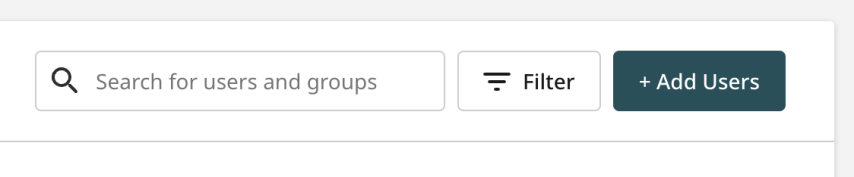
Enter the name and email address of the user you wish to add to the account. Use the dropdown to add this user to a group.
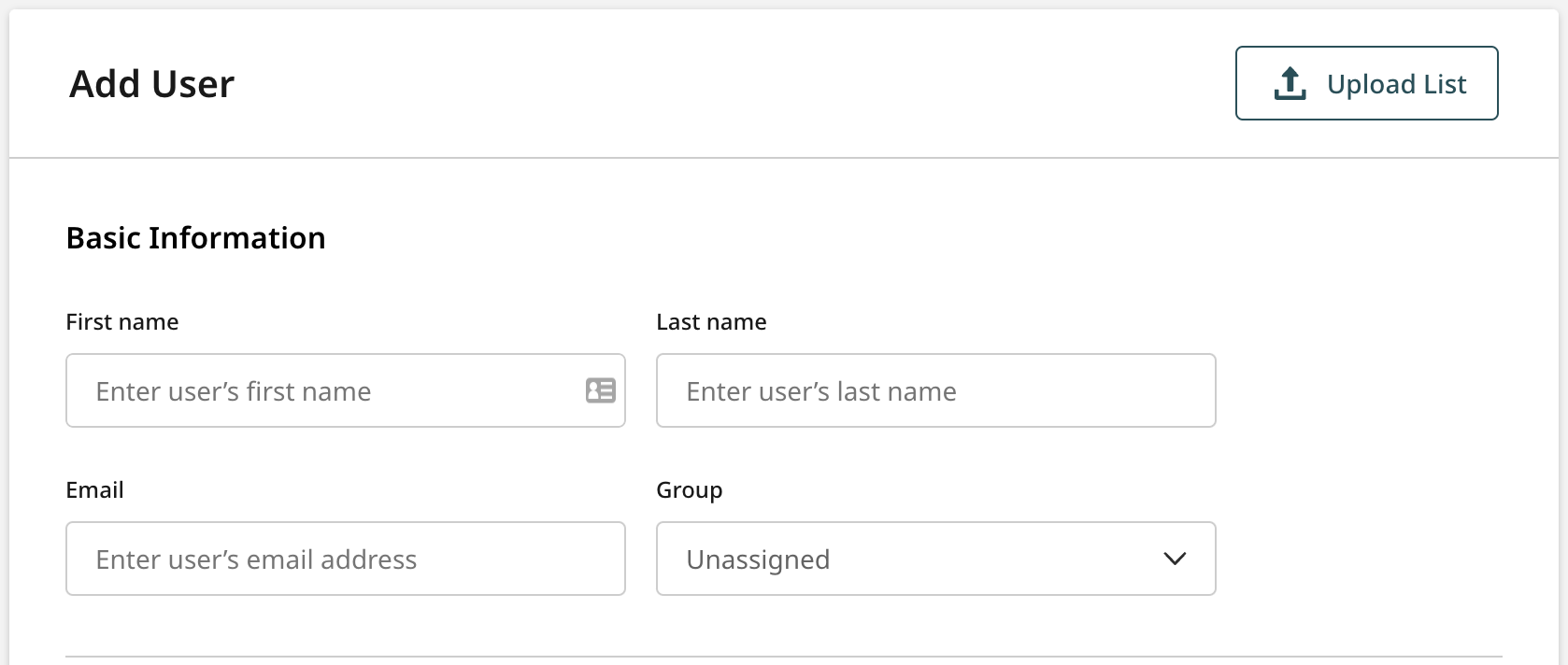
Select whether you would like to make this user an Account Administrator.
Select the product roles for this user.
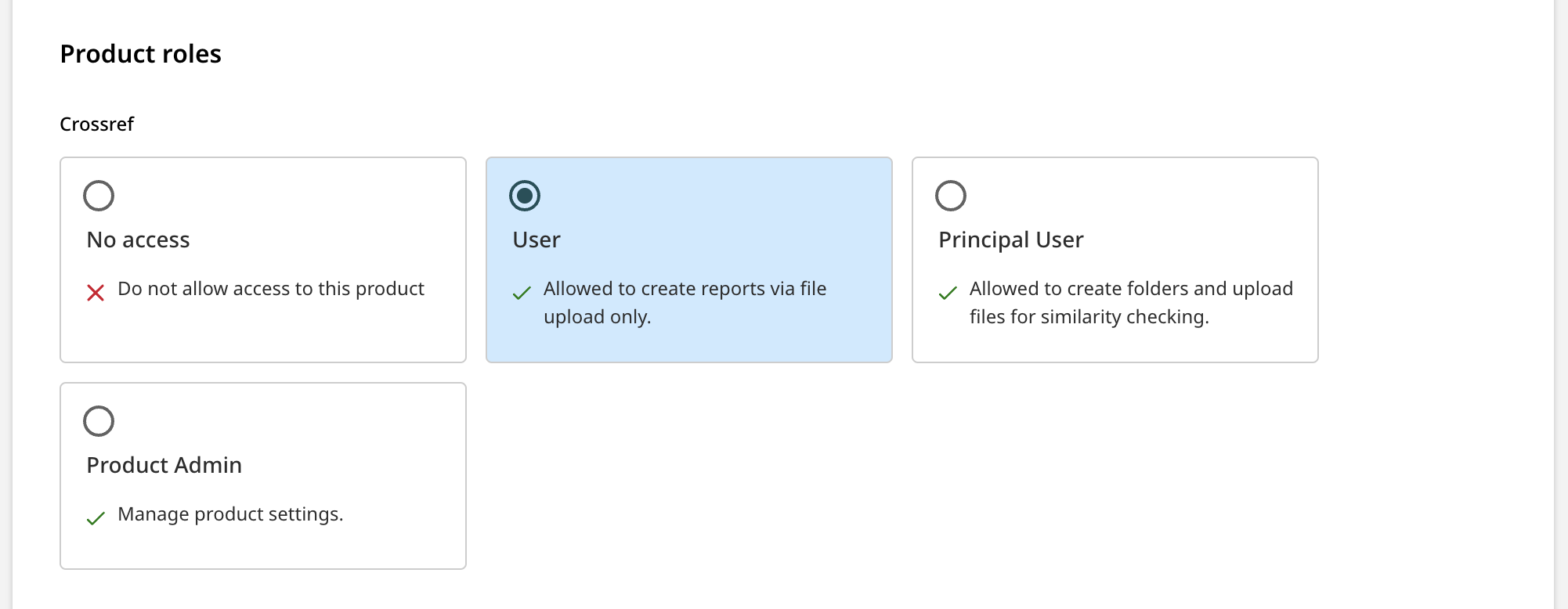
 Learn more about roles
Learn more about rolesIt is very important to understand the level of access for each role. We are aware that organizations often have certain levels of authority for who has access to user's work.
Making a user an Account Administrator means they will have access to account-wide settings, user management, license information, the ability to lookup paper’s within the organization. This role will have access to all user details, as well as the ability to view all your organization's submissions.
Product Admin will have access to product settings within the specified product. Admins will also have access to all the functionality that the Principal User and User roles do.
Principal User will be able to manage folders, upload files for similarity checking, and view Similarity Reports.
User will be able upload files for similarity checking, and view Similarity Reports.
- If you would like to add more than one user at a time, hit the + Add User button.
You cannot add more than 10 users at a time. If you need to add more users at once, try uploading a list.
The Invite button will send an invite to the users that you have entered valid details for. It is now up to the user to set up their account.
The Cancel button will take you back to the Users list. You will lose all the details you have entered so far.
Was this page helpful?
We're sorry to hear that
If you have the time, we'd love to know how we could improve it.
The guide
