Viewing usage activity
On your Administrator settings page, select Statistics from the Administrator side-panel to take you to the Statistics page.
- On the Statistics page, select your license type and data source, and set a date range.
If you need help selecting your license type, data source, and date range, check out the Accessing account statistics guide.
- Then, with your license, data source, and date range set, select the Usage Activity tab.

Once you select the Usage Activity tab, the Usage Activity chart will appear. This chart is a visual representation of users who were active on your account during your specified date range.
An 'Active User' is counted when any user on the account uploads a file during the specified period.
- To view the number of active users at your organization on a specific day, hover and move your mouse over the data line to see pop-ups with users numbers that correlate to the dates listed along the bottom of the chart.
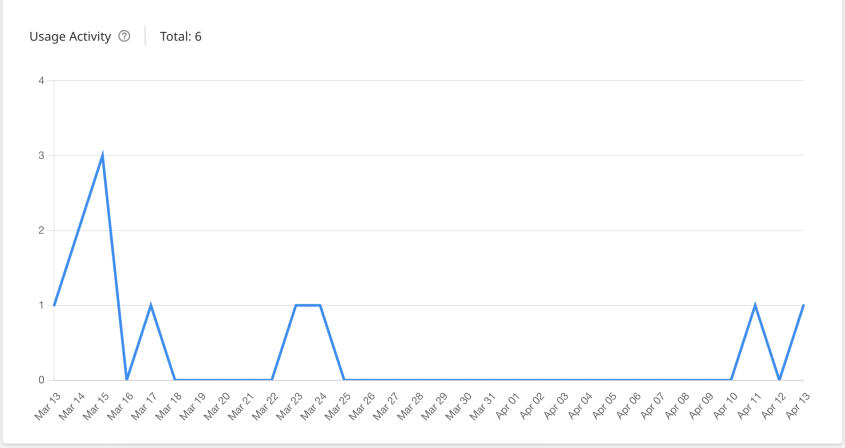
Thank you! Your feedback will help us to improve this guide.
Was this page helpful?
We're sorry to hear that
If you have the time, we'd love to know how we could improve it.
The guide
